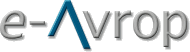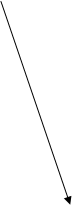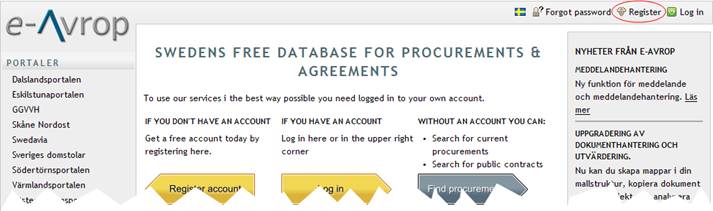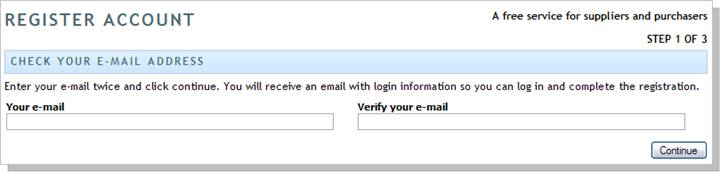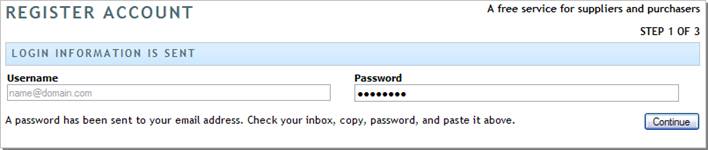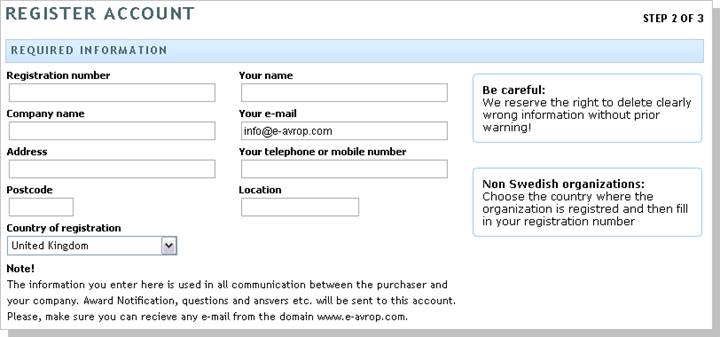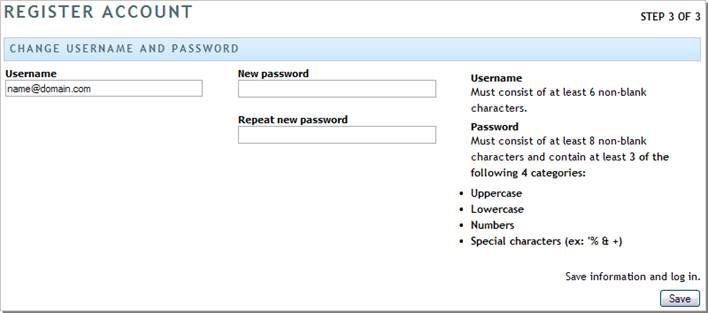|
|
Register account |
|
|
Scope This guide takes you thru all steps to be implemented in order to register an account in our procurement and advertising database.
Do this |
||
|
1. Click on the EU- English flag for English a version |
|
|
|
Image 1. e-Avrop homepage |
||
|
The registration form is displayed.
3. Enter your e-mail twice.
4. Click on Continue.
|
||
|
Image 2. Step 1 of 3 Register account
When you click the Continue button e-Avrop sends an e-mail with temporary login details to your inbox.
If you do not receive a message
5. In your inbox, you received a massage headed:
Image 3. email with med temporary log in information |
||
|
6. Copy the password from your email an paste it in to the form.
Image 4. Submit temporary password
7. Click on the Continue button. The form for required information displays. For future support cases, we recommend that you submit your direct line or mobile phone number. We strongly recommend that you take the time to fill in the optional data. This information is used when you are invited to direct procurement or/and auctions. This service is free for you but it requires that we have the information.
Image 5. Step 2 of 3 Required information
8. When finished, kicks on the button Agree and save in the lower right of the page
You now come to the final step in the account registration. Here, you make up your own password, which will replace the temporary password.
Image 6. Step 3 of 3 Change password
Rules for password The password must be minimum 8 characters long an must contain at least three of the following four categories. 1. Lower case letters 2. CAPITALS 3. Numbers (0-9) 4.
Special
Characters (!, #, +,?, &, %, @... e.t.c)
9. Submit your new password an click the Save button.
Now the account setup completed. You can now login with your email address as username and your password.
Good luck!
Important!
Why do I
have to change my password?
|
||