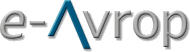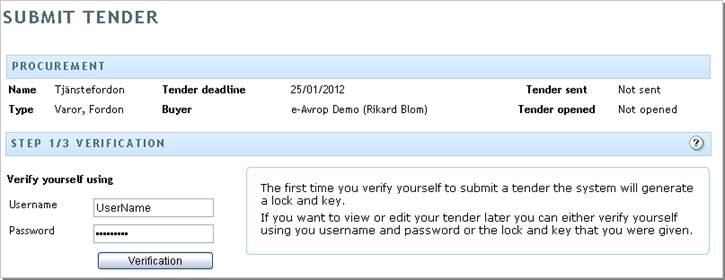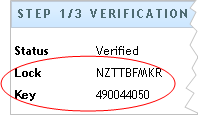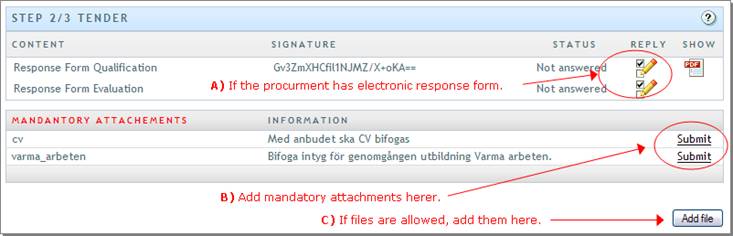|
|
Electronic tender |
||
|
Scope Tender submission is in three steps. This guide takes you through every step in order to submit an electronic tender. You must have an account on e-Avrop website and be logged in. There is no charge to register an account or to submit a tender.
Guide for the account registration
Find procurement 1 Go to www.e-avrop.com 2. Click on the Find procurement button at the center of the page 3. Search and select the contract you are interested in 4. Click the button Download & monitor this procurement Electronic tendering |
|||
|
1. Click on Submit tender in the menu to your left. |
|
||
|
Step 1 of 3 |
|||
|
Image 1. Step 1 of 3 Verify your users
2 Enter your password and click the Verify button
|
|||
|
Once you verified yourself for tender submission, the system creates a lock and key. If you want to access your bid at a later time, you can use the lock and key, or your login information.
If you change your user data after you start an offer, you can only authenticate you self with the lock and key for this bid.
We recommend that you write down the lock and key now for later use! |
Image 2. Lock and Key
|
||
|
Step 2 of 3. |
|||
|
Image. Step 2 of 3. tender
A contract can contain A, B or/and C. If A is displayed, the procurement includes an electronic response form. The response form must be completed in order to bid. The title Status, indicates whether the form is complete or not. If B is displayed, you must submit specified file/files to the tender. If C is displayed, you can browse for any file on your computer and attach it to the tender.
Depending on whether A and/or B is used in the procurement, your bid can be submitted when A and B is complete. If only C is used, when you attach at least one file.
Step 3 of 3.
Image 4. Step 3 of 3. Send tender
3 Click the button Send tender.
When the tender is sent a proof of submission I created. The document is your proof that you have submitted your tender. The document is a PDF file. Make sure you have the latest version of Adobe Reader installed on your computer. You can download the latest version for free by clicking on the link below.
Note In the proof of submission document, it is described what you should do with the document. You should either send the document to the authority, or so you should be able to show it on request.
|
|||
|
Requirements for submission and opening of tender
Requirement to submit bids electronically · The supplier must be registered and logged in on e-Avrop. · The supplier must be a subscriber to the specifications · The submission must be done no lather than the deadline for submission
Requirements to complete the electronic tender A supplier who log in before the deadline for submission with the same username and password as when the offer was made, or with the tender lock and key, the supplier may, if not step 3 / 3 is not implemented, supplement his bid. If step 3 / 3 is implemented (bid submitted) the supplier may revoke his bid and make changes in it. The bid must then again be sent by clicking the Send tender button in step 3 of 3.
Proof of submission Whether the deadlines for submission has passed or not, the supplier can always create copies of the document.
Requirements for open tender · Deadline for submission must have passed. · The opening can only be done by a registered purchaser who is logged on e-Avrop. · The purchasers must be a registered purchasers of the unit that published the procurement. · If Proof of submission is requested by the purchaser the document must be sent to the purchaser to make the opening possible.
Protection of tender
Protection by Encryption Your bid is protected by encryption using an encryption algorithm known as Rijndael. Rijndael is the official American standard called Advanced Encryption Standard (AES). Rijndael was proclaimed October 2, 2000 as the winner in a worldwide competition organized by the U.S. Department of Commerce.
Rijndael is a symmetric encryption algorithm developed by two Belgians, Joan Daemen and Vincent Rijmen. For more info see Wikipedia.
Validation by Signature For each file and all information in the tender, a signature is calculated using the MD5 (Message-Digest algorithm 5). MD5 is a cryptographic hash function that creates a 128-bit checksum of any data. This allows, with very high probability, to determine whether the information has been modified or not. For more info see Wikipedia.
|
|||